Moving Your Course to an Online Format
What do you do if the campus is closed, but the semester is expected to continue in an online format? How will you ensure that everyone has access to the course you normally deliver in a face-to-face classroom? The following guide will provide you with resources for setting up your course in a fully-online format that students may access at any time in any place.
Building Your Course Online
Moving your face-to-face, campus-based course to an online format is more than just posting PowerPoint files and adding assignment submission dropboxes. The D2L Brightspace learning management system has many robust tools to help you communicate with students, organize content into weekly modules, hold class discussions, create assessments, and give students feedback on their work. Students in a physical classroom have the ability to ask questions and seek clarification in real-time. Students in an online course are limited to what is posted in the learning management system, so it is essential to leverage the tools for maximum impact to give students as much support as possible. This is especially critical in courses where the delivery mode is switching mid-semester from face-to-face to online.
Using the D2L Brightspace Learning Management System
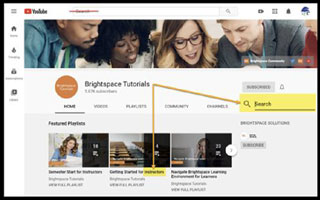 If you are new to D2L Brightspace, you can get up to speed quickly on their Brightspace Tutorials YouTube Channel. D2L has provided 2-4-minute videos on almost every topic for students, instructors,
and administrators. Be sure to choose videos by those categories for the best fit.
You can search YouTube directly, but try the search bar inside Brightspace Tutorials
to see D2L specific content.
If you are new to D2L Brightspace, you can get up to speed quickly on their Brightspace Tutorials YouTube Channel. D2L has provided 2-4-minute videos on almost every topic for students, instructors,
and administrators. Be sure to choose videos by those categories for the best fit.
You can search YouTube directly, but try the search bar inside Brightspace Tutorials
to see D2L specific content.
Brightspace even has tutorials for using the tutorials through Welcome to Brightspace. Instructors may learn about getting started through an instructor specific video. From the home page choose, Getting Started for Instructors. This video quickly shows instructors how to use the Mini and Navigation bar to get around Brightspace. Would you like to read about using Brightspace? Check out TN eCampus’ Knowledge Books site to read step by step instructions.
What to Put in Your Course
- Announcements - Use the Announcements tool to post your contact information and preferred times and communication channels for virtual office hours. You can also use Announcements to let students know when you’ve updated the course content or to remind students of important deadlines.
- Content - In the Content area of the course, you can Add a Module for each week of your course. In the weekly module, it is a good idea to:
- Include a Course Syllabus - Post an updated syllabus for students that notes any changes that might have been made to reflect the change in course delivery mode from classroom to online.
- Create an Overview page that introduces the week or module. If you were in your classroom, what would you say in the first 10-15 minutes of class time?
- Create pages for lecture content. Here are some tips for creating online lecture content.
- Discussions - You can use the Discussions tool as a space for a “water cooler” chat for students to ask general questions. The Discussions
tool can also be used as a space for students to collaborate on group projects or
to share ideas and feedback to one another, which fosters engagement among students.
Here are some tips for crafting robust discussion prompts:
- Creating Prompts: Prompts should evoke a response from students. “Summarize the reading…” or prompts that ask close-ended questions do not promote interaction among students or encourage thoughtful responses.
- Giving Clear Directions: Be clear about what students should discuss. Prompts such as “Read and reflect…” are vague and students might not understand what is expected of them. Be clear about expectations. Tell students how often and how much you expect them to post. Require that initial posts be made early in the week, making responses to peers due by the end of the week. Students can’t hold a discussion if there is nothing to discuss.
- Assignments and Quizzes - Use the Assignments and Quizzes tools to create assessments in your course.
- Make sure directions are clear and complete and include guidelines for what and how students should submit their work such as in what file format, requirements for length, and page formatting. If you are creating a quiz, make sure the instructions let students know if it will be time-limited, how many and what type of questions (e.g. multiple choice or essay), and how many attempts they will have to complete it successfully.
Best Practices for Teaching Online
Here are some tips to help make the online teaching experience successful for you and your students.
Online Course Orientation
Help orient students to the online course with these simple rules:
- Use Announcements and/or a Discussion to introduce yourself and the purpose of the course. Introduce yourself by posting your bio or an introduction video.
- Make it easier for students to navigate through activities and due dates by setting up each weekly module or lesson using the same structure.
- Keep content in small chunks that are easy to follow. Break learning into consistently and logically organized sequences, such as modules or lessons.
- Provide information for how students should get technical support.
Creating a Sense of Presence and Community
Students may feel lost or disconnected from you and their classmates because they don’t see you in the physical classroom. Here are some tips for helping students to be more connected to you as their instructor and to their virtual peers.
- Communicate with students early and often to establish a sense of instructor presence. Sending messages through the D2L Brightspace messaging system under Classlist or posting Announcements adds your voice to the course.
- Demonstrate compassion and caring for your busy online students by responding to them as soon as possible.
- Describe and model clear expectations for online participation, communication styles, and netiquette. Encourage participation in discussions by participating yourself.
- Use the Discussions tool for more informal communication, as well as for content-related discussions. Set-up and ask students to participate in a “Meet Your Classmates” self-introduction discussion forum. You can encourage the use of a general, more open student forum for “water cooler” kinds of discussion and questions.
Communicate Your Expectations
Help students to be more successful by making your expectations for participation and performance clear. Here are some strategies to help you.
- Make sure directions for discussions, assignments, and quizzes are clear and complete.
- Provide timely feedback on assessments, add comments, and reach out to students who may be struggling.
- Hold virtual office hours at varying times to accommodate student needs.
Contact Us
- Michael Boyd, Chief of Administrative Services
- 901-333-4820
- oit@southwest.tn.edu
- Dr. Kendricks D. Hooker,Vice President for Academic Affairs
- 901-333-4145
- kdhooker@southwest.tn.edu