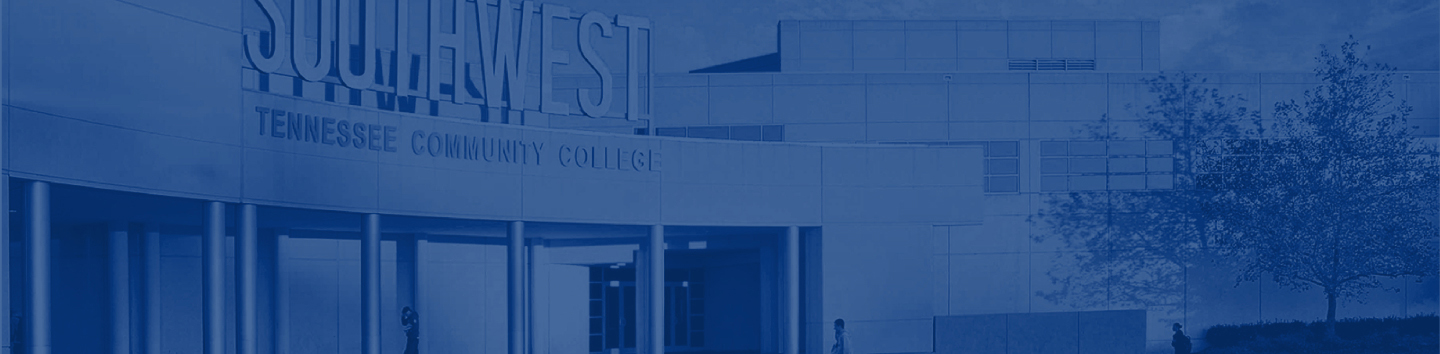Adjunct Faculty
Adjunct Faculty
Welcome Adjuncts to Southwest Tennessee Community College
We are so glad to have you as part of the Southwest Tennessee Community College family. Each one of you brings a wealth of knowledge and experience to the classroom, and your contributions are essential to student success. On this page you will find links and information that you may need throughout the semester.
Contracts and Payroll
All adjuncts are required to use direct deposit. The direct deposit forms are available on the Union Avenue Campus, in the Parrish Building, Room 226, between 8 a.m. –4:30 p.m. When coming to complete that form, please be sure to bring identification, the routing number of your bank and your account number. You are allowed to split the deposit between three institutions/accounts if you desire.
Faculty Development
Preparing to teach:
- Syllabus – Each semester faculty are required to login to the Simple Syllabus platform at (https://southwesttn.simplesyllabus.com), and submit their syllabi before classes start. To start the process, faculty will login to Simple Syllabus using their Southwest credentials. On the Simple Syllabus homepage there are two columns labeled as “To-Do” and “Completed” in the dashboard. In the “To-Do” column there is a number displaying how many syllabi should be submitted for the current term. Select the “Edit” tab for the syllabus and update the required fields. If no updates are needed, simply click the “Submit” tab in the floating bar and a confetti confirmation will appear when each document is successfully submitted. After the notification, the syllabi will move to the “Completed” column. Students will now have the ability to view each syllabus in their respective PAWS course(s). The Syllabus link is located in the top navigation bar on the PAWS course homepage. If an error message is displayed or faculty are having technical issues, please submit a Digital Learning Help Desk ticket for assistance and select the Simple Syllabus category.
- Class roster - Class rosters for each class assigned to a faculty member may be accessed through My.Southwest by clicking on “Self Service” and then “Faculty and Advisors”. Once you have accessed the Faculty and Advisors’ submenu, click on “Summary Class List”. When the list appears, note that you may print the list for your class roll. You may also click on a student’s name and find his/her address, phone number, email, academic division and major. Each instructor is responsible for checking the following information for accuracy: course number and section, credit hours for the course, course title, name of instructor, names and banner student numbers of the students. All faculty should report corrections to their department chair.
- Teaching materials - Each department will provide faculty teaching in that area any resources required for that class – ie. the textbook, or any other ancillary resources that faculty members are expected to use.
- Tour of Southwest Portal – Before the start of the semester, familiarize yourself
with the Southwest webpage and the portal that will be used for gaining access to
class rosters, grade reporting etc. Here is a link to a brief tour of the Southwest
portal:
https://screencast-o-matic.com/watch/cFjtXtqtuX
Teaching Resources: (Active Links Coming Soon)
- Teaching Academy link
- Digital learning
- Distance Ed/PD platform
- Course Evaluation-SET
D2L/PAWs Grading Resources:
- Digital Engagement Initiative - If you are teaching a course that is part of the Digital
Engagement Initiative, otherwise known as IncludeEd, then the textbook and course
materials for your course are included in the student’s tuition and fees. This initiative
provides student with convenient and affordable course materials that are available
to the student in a digital format on the first day of class. While the materials
are provided at a significantly reduced price to the students, the students do have
the option to “opt-out” of the program and purchase the materials on their own. If
a student wishes to opt out, please provide them the Digital Engagement Initiative webpage that will provide them the information that they need.
If you are uncertain as to whether or not your course is participating in this initiative, please contact your department chair. - Last Date of Attendance (LDA) Reporting - You will be asked to report all students
registered for your class(es) that have not attended. Due to federal regulations,
all students must have their attendance in each class confirmed. Attendance Reporting
is maintained in Faculty Self-Service for each class you are assigned and updates
the student record to reflect attending, stopped, or never attended during the semester.
Here is a tutorial link on how to enter LDAs: https://screencast-o-matic.com/watch/cqnOD90lrE
- How to Email the Entire Class
- Early Alerts - Early notification regarding student challenges in the first 5 weeks
of the semester, however, you may report throughout the semester. Having faculty participate
in Early Alerts (early notification regarding student challenges in the first 5 weeks
of the semester) and Academic Progress Reporting for all students is essential to
reversing the high failure rates in our highest enrollment, gatekeeper courses, which
are courses with a 30% or higher fail rate.
See instructions to submit an early alert
Click here to see best practices about early alerts.
- Academic Progress Reports (APR) - Each faculty member is to submit an academic progress
reports for each student enrolled in their class(es). A tutorial link on how to enter APRs can be found here. The timeline for Academic Progress Reporting is prior to midterm grades to ensure
that strategic academic support intervention can happen in a timely manner. The Academic
Support Center will compile the data for all grades submitted and will report back
to Academic Affairs (VP, Deans, and Department Chairs) for distribution to their respective
faculty (both full-time and part-time) the results while also conducting outreach
to students who have earned D’s and/or F’s. Retention & Student Success, Advising,
& Academic Support will begin intervention with students who are academically at-risk
promptly after reporting is completed. Again, it is highly recommended that each Faculty
member conduct a major assessment (administering at least 1 major exam/test grade
for each student) prior to the posting of Academic Progress (APR) to ensure that students
get an accurate picture of their academic standing early on in the semester. Thus,
it is imperative that 100% of Faculty report Academic Progress by the 5th week of
the semester. Grades reported should be based on the accurate percentage of grades
the student has received until that specific point in time and should not be based
on the overall possible grades for the entire semester. Example: If you are on the
point system and 5 grades (500 points) of 10 (1000 points) are reported, the APR grade
should be based on 50% of the grades to date, not 100%. So, if the student has earned
400 points out of 500, their grade would be 80% (not 40%).
- Final Grades Tutorial
If a student has been dropped from your class for non-attendance, and you would like to reinstate him or her, please follow the instructions below.
The student must initiate the reinstatement process. Once they do, you will receive
an email in your Southwest email account. You will receive notices with the subject
line “Action requested” if you need to complete the reinstatement form. If you do
not need to take action, the subject line will say “Notice”, instead. Once the process
has been completed, you will be notified by email, informing you whether the student
has been reinstated or not.
Please see the instructions below on how to proceed once you receive an email notification.
Step 1: Students will receive an email when they are removed from the course. It will have a link to the reinstatement request form. If the student completes that form it will route to your email for you to respond to. See the sample of that email below. Select "go to Reinstatement" to complete the faculty portion of the reinstatement request. Please complete this form if you receive it, even if you will not allow reinstatement. After you complete the form the student will receive an email with your response, then it will route to the next department for action.
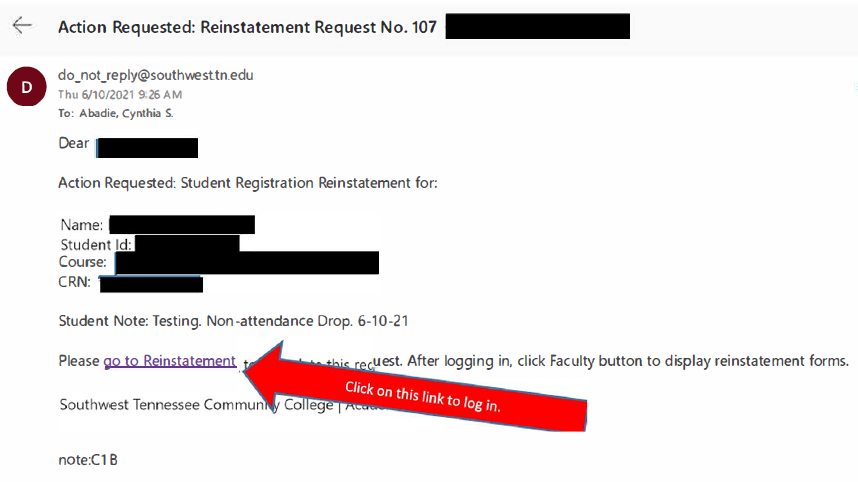
Step 2: Log into the form using your credentials. Press login.
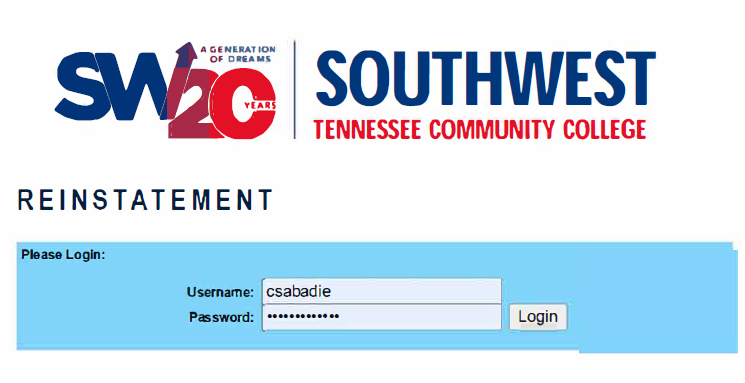
Step 3: Once logged in select the FACUTLY button.
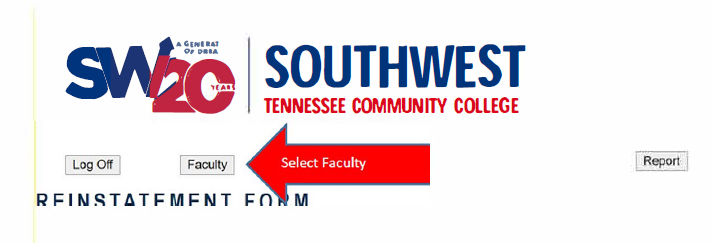
Step 4: Complete the form by entering yes or no if you recommend reinstatement. Then answer if the student attended the course prior to the 14th day. This determines if Financial Aid can cover the course or not. Then press the UPDATE button to submit.
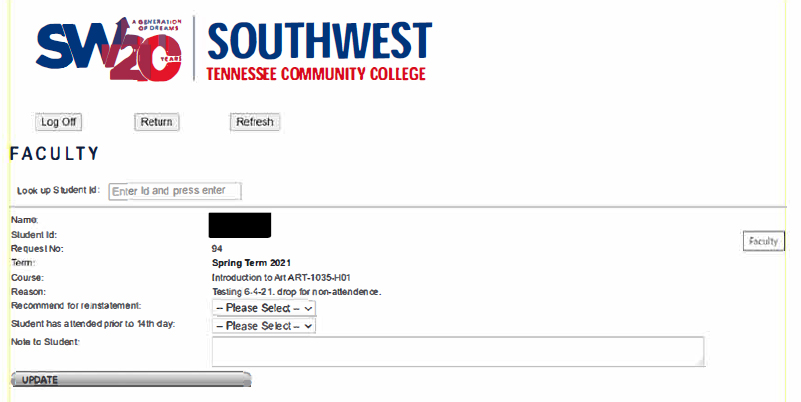
Step 5: Once you submit it should say "Update complete!" at the bottom. You will then receive an email update as the reinstatement request moves through the process.
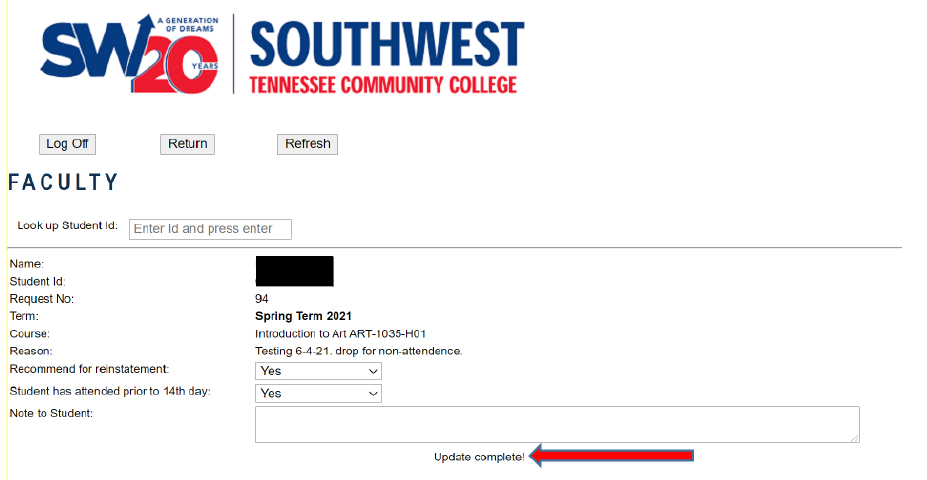
- Behavioral Evaluation and Threat Assessment (BETA) Form
- Academic Misconduct
- Classroom Misconduct
- Field Trips - Field trips should be planned well in advance and approved by the department
chairperson and division dean, and a copy should be submitted to the Vice President
of Academic Affairs. College transportation may be used for field trips. Arrangements
for use of the bus or van can be coordinated with the appropriate division office.
A field trip form should be submitted to the department chairperson at least one week
in advance of the planned trip.
- Emergency Procedures - In case of a classroom emergency that the instructor feels
unable to handle or is not trained to handle, the Campus Police Office should be notified
by calling ext. 4333 (Macon Cove emergency number) or ext. 5555 (Union Avenue emergency
number). Officers are trained in first aid procedures, CPR, and evacuation management.
If the seriousness of the emergency warrants, they will call an ambulance or other
emergency vehicle.
- Room Changes - If a room change is desired, please contact your department chair for
assistance. Classroom assignments should not be changed unless authorized.
- Inclement Weather
Southwest offers a variety of resources to assist students inside and outside of the classroom. If a student requests assistance in one of these areas, please share these resources with them.
- Counseling & Social Services - Southwest offers free and confidential mental health counseling and social services to all students enrolled at its various campuses at the Counseling and Social Services website.
- Academic Support Center – Southwest offers free tutoring at the Academic Support Center website.
- Center for Access – Southwest is committed to assisting students with disabilities reach their personal and academic goals at the Center for Access website.
Contact Us
-
Dr. Sheila Bouie
- Dean, Health and Natural Sciences
- sbouie@southwest.tn.edu
-
- Matthew Lexow
- Interim Dean, Academic Support and Operations
- mlexow@southwest.tn.edu
-
-
Dr. Sherria King
- Dean, Humanities, Social Sciences and Math
- sking19@southwest.tn.edu
-
- Charles E. Baker
- Dean, Business and Technologies
- cebaker@southwest.tn.edu